Built-In Container Support in .NET – Dockerizing .NET Applications Without a Dockerfile
Introduction
Hello,
In this article, we will explore the feature introduced with .NET 7 and later versions that allows applications to be containerized without the need for a Dockerfile. At the same time, we will examine the built-in container support in .NET.
Yes, Microsoft, starting with the .NET 7 SDK, has introduced a completely new approach that eliminates the dependency on the Dockerfile for containerizing applications. This streamlines the DevOps process by removing the need for maintaining an additional file and simplifies the workload. As a result, the containerization process for applications has been made easier and more straightforward.
The core idea behind this approach stems from the fact that, in many software applications, developers often spend significant time and effort dealing with lengthy Dockerfile configurations to enable containerization. However, starting with .NET 7, this effort has been reduced by enabling the creation and deployment of Docker images directly through the .NET CLI tool, leveraging built-in capabilities. This makes the process more efficient and manageable.
Now, we will revisit how a .NET application is containerized using a Dockerfile and, in parallel, demonstrate how this can be done without a Dockerfile. We will evaluate both methods comparatively. Let’s dive in!
Let’s Starting
First, let’s develop an ASP.NET Core WEB API application with the following endpoint:
1
2
3
4
5
6
7
var builder = WebApplication.CreateBuilder(args);
var app = builder.Build();
app.MapGet("/", () => "Hello Word!");
app.Run();
Next, to dockerize this application, let’s create a Dockerfile with the following content:
1
2
3
4
5
6
7
8
9
10
11
12
13
FROM mcr.microsoft.com/dotnet/sdk:8.0 as build
WORKDIR /src
COPY *.csproj .
RUN dotnet restore
COPY . .
RUN dotnet publish -c Release -o /publish
FROM mcr.microsoft.com/dotnet/aspnet:8.0 as runtime
WORKDIR /publish
COPY --from=build /publish .
ENV ASPNETCORE_URLS=http://+:5000
EXPOSE 5000
ENTRYPOINT ["dotnet", "Docker.Example.dll"]
Now that the Dockerfile is ready, let’s create an image using the following command:
1
docker build -t docker-example .
After completing this process, we can create a container from the generated image using the command:
1
docker run -p 5000:5000 --name docker-example-container docker-example
And you will see this output:
1
Hello Word!
You might be wondering, “What exactly is difficult or complicated about this?” And yes, as seen above, there isn’t anything particularly challenging here. In its simplest form, this is the approach we take when dockerizing a .NET application. However, as the application’s requirements and project complexity increase, the content of the Dockerfile will inevitably grow. Consequently, maintaining this file becomes an additional overhead.
To address such scenarios, Microsoft has introduced built-in container support in .NET, allowing developers to dockerize applications without relying on a Dockerfile.
With this support, we can create a Docker image and launch a container from it with a single command. To create the image, the following command will suffice:
1
dotnet publish --os linux --arch x64 -p:PublishProfile=DefaultContainer -p:ContainerImageName=docker-example
If the command above seems too complex, you can simplify it by adding the ContainerImageName, PublishProfile, and ContainerImageTags properties to your .csproj file as shown below. This approach streamlines the command:
1
2
3
4
5
6
7
8
9
10
11
12
13
14
15
<Project Sdk="Microsoft.NET.Sdk.Web">
<PropertyGroup>
.
.
.
<ContainerImageName>docker-example-container</ContainerImageName>
<PublishProfile>DefaultContainer</PublishProfile>
<ContainerImageTags>1.1.0;latest</ContainerImageTags>
</PropertyGroup>
<ItemGroup>
.
.
.
</ItemGroup>
</Project>
Thus, in this case, providing the following command will be sufficient:
1
dotnet publish --os linux --arch x64
Moreover, you can further simplify the command by adding the RuntimeIdentifier property as shown below:
1
2
3
4
<ContainerImageName>docker-example-container</ContainerImageName>
<PublishProfile>DefaultContainer</PublishProfile>
<ContainerImageTags>1.1.0;latest</ContainerImageTags>
<RuntimeIdentifier>linux-x64</RuntimeIdentifier>
1
dotnet publish
As a result of this process, if you check your images in Docker, you will see that an image has been created with the name you specified.
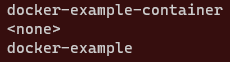 NET-Dockerizing-NET-Applications-Without-a-Dockerfile
NET-Dockerizing-NET-Applications-Without-a-Dockerfile
Beyond these options, you can also customize the image to be created using the properties described below:
- ContainerBaseImage: This property allows you to control the base image used to build .NET applications. By default, the SDK uses the mcr.microsoft.com/dotnet/aspnet image.
- ContainerImageName: This property enables you to change the name of the image.
- ContainerPort: This property allows you to specify the container’s port. Additionally, you can define environment variables using the ContainerEnvironmentVariable property as shown below.
1
2
3
4
5
6
7
8
<Project Sdk="Microsoft.NET.Sdk.Web">
.
.
.
<ItemGroup>
<ContainerEnvironmentVariable Include="Example_Environment_Variable" Value="Trace" />
</ItemGroup>
</Project>
In conclusion, The .NET architecture has shifted its focus toward enabling us to create Docker images for our applications in a much simpler and more flexible way, without the need for standard Dockerfile approaches. This approach not only accelerates our development process but also, in my opinion, makes a significant difference in simplifying containerization.
See you in my upcoming articles, and happy coding..
